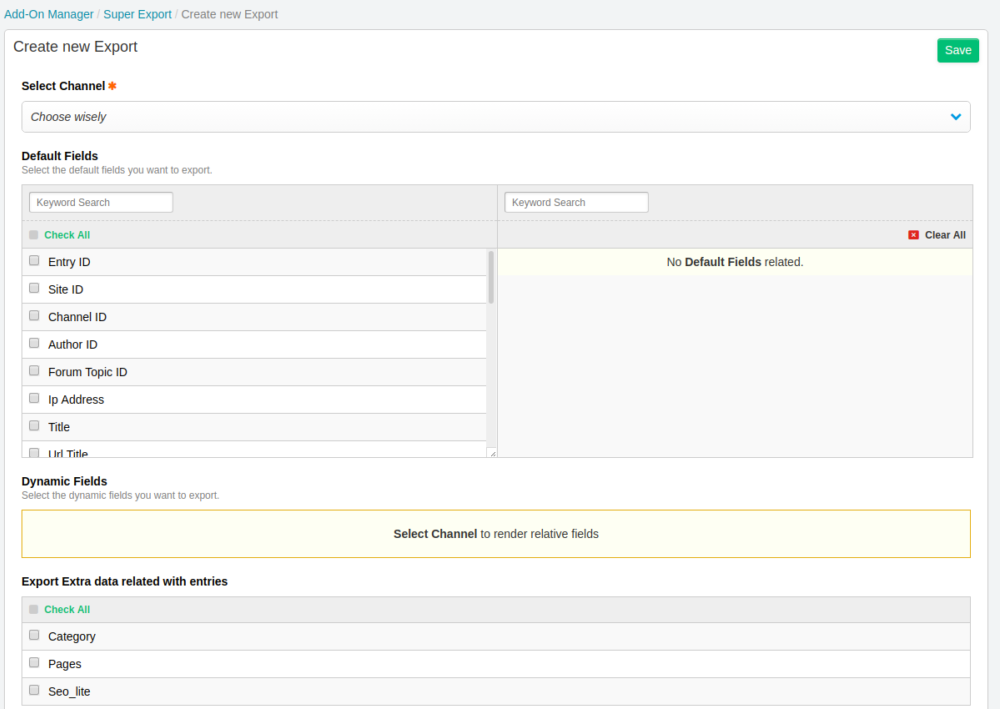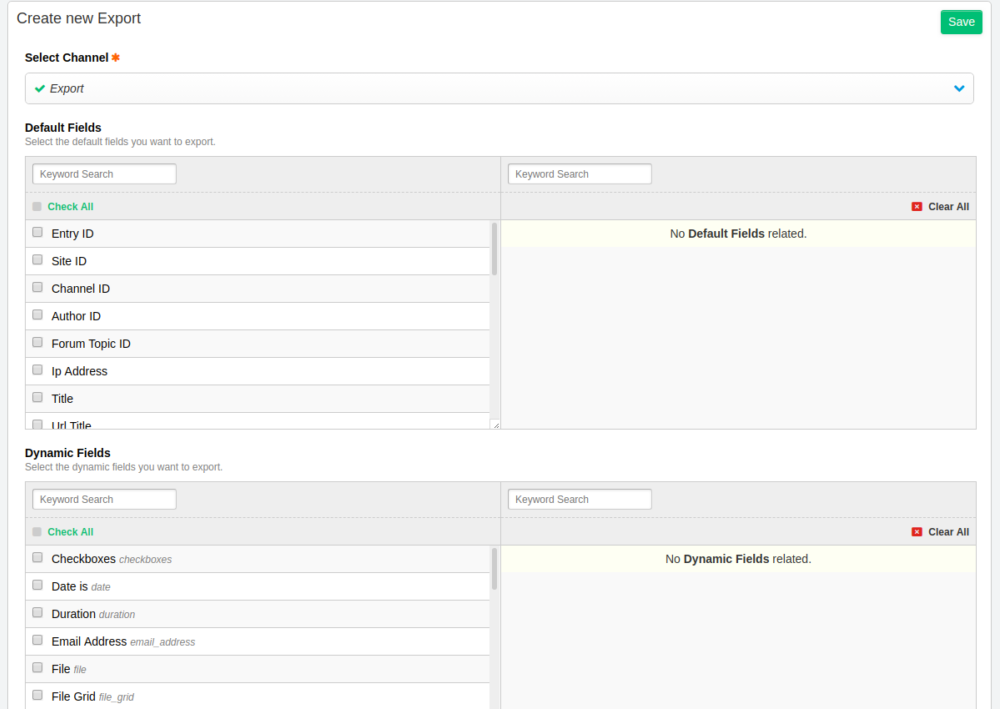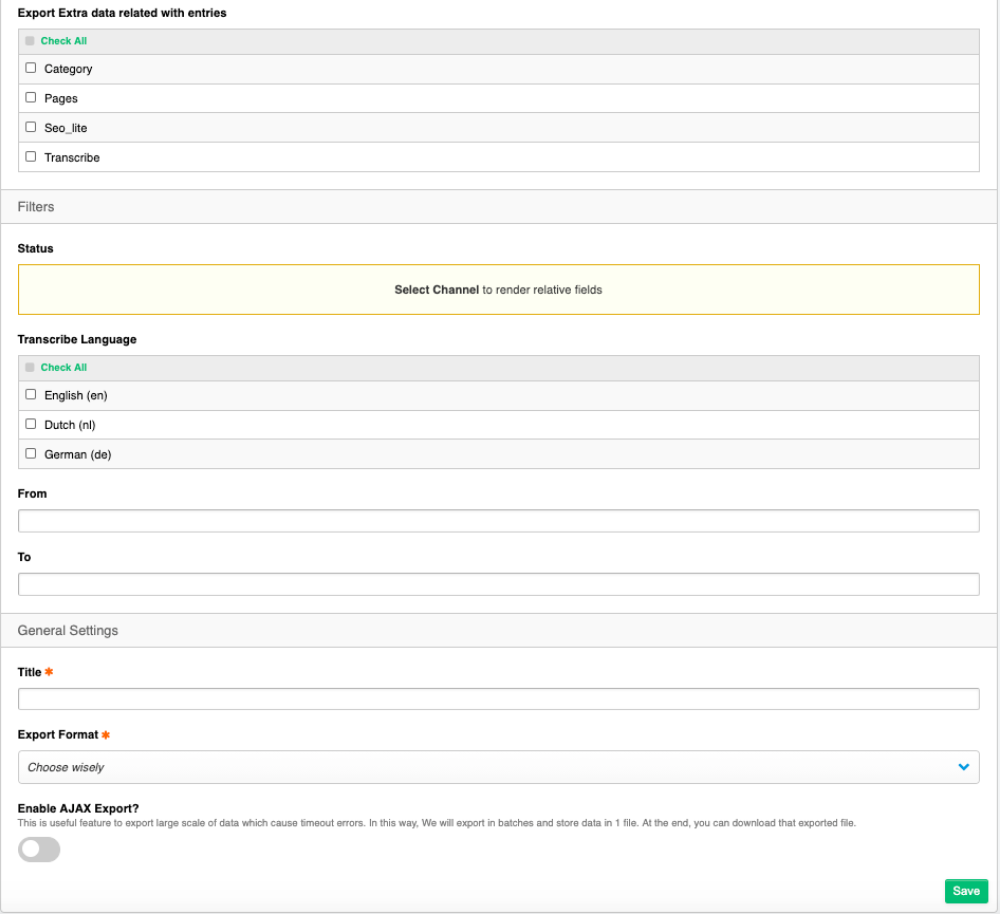Create / Edit Export
Create/Edit export setting is a user friendly form where you can specify different options and filters. You can select the channel, Filter that channel by status or data, Select fields to be export and much more.
As is looks in the image, Dynamic fields are empty right now. Once you select the channel to be export, We will fill the dynamic fields field with all the fields we are using for given channel. You can than select which fields you want to export.
As an example in above image, You can see we have selected a channel named Export and all the dynamic fields we have assigned to that channel is now appeared in the relationship box (Dynamic Fields field). You can select any of the fields you want to export. To make is user friendly we have added a check all button too so you can select all the fields at once.
Filters
Once you choose which channel and what fields to be export, You have to set what filters you want to apply on the export. You can filter exports by status or date.
At the end, You can name the export anything to you want. You can than select what format will be for the export (i.e., CSV, XML or JSON).
You can enable AJAX export so export data will not be one shot process but it will run AJAX batches and get N number of entries and save it to the file and at the end system will allow you to download the exported file.